How to Create a Google Form: A Step-by-Step Guide
Creating a Google Form is a simple and efficient way to collect information, conduct surveys, and gather feedback from a wide audience.
गुगल फॉर्म तयार करणे हा माहिती संकलित करण्याचा, सर्वेक्षण करण्याचा आणि मोठ्या प्रमाणात अभिप्राय गोळा करण्याचा एक सोपा आणि कार्यक्षम मार्ग आहे.
Step 1: Accessing Google Forms- To begin, open your web browser and navigate to Google Forms by typing “Google Forms” in the search bar or visiting forms.google.com.
गुगल फॉर्म मध्ये प्रवेश करणे सुरू करण्यासाठी, तुमचा वेब ब्राउझर उघडा आणि सर्च बारमध्ये “Google Forms” टाइप करून किंवा forms.google.com ला भेट देऊन Google Forms वर क्लिक करा.
Step 2: Signing In- If you’re not already signed in to your Google account, click on the “Sign In” button located at the top-right corner of the page. Enter your credentials and sign in.
तुम्ही तुमच्या गुगल खात्यात आधीच साइन इन केलेले नसल्यास, पृष्ठाच्या वरच्या उजव्या टोकाला असलेल्या “साइन इन” बटणावर क्लिक करा. तुमची माहिती टाका आणि साइन इन करा.
Step 3: Creating a New Form- Once you’re signed in, click on the “+ Blank” button or the “Blank” template to create a new form.
तुम्ही साइन इन केल्यानंतर, नवीन फॉर्म तयार करण्यासाठी “+ ब्लँक” बटणावर किंवा “ब्लँक” टेम्पलेटवर क्लिक करा.
Step 4: Adding Questions- Now, you can start adding questions to your form. Google Forms offers various question types such as multiple-choice, short answer, paragraph, and more. To add a question, click on the “+ Add Question” button. A dialog box will appear where you can enter your question and choose the question type.
तुम्ही तुमच्या फॉर्ममध्ये प्रश्न जोडणे सुरू करू शकता. गुगल फॉर्म वर विविध प्रकारचे प्रश्न तयार कर्ता येतात. जसे की पर्याय-निवड, छोटे उत्तर, परिच्छेद आणि बरेच काही. प्रश्न जोडण्यासाठी, “+ प्रश्न जोडा” बटणावर क्लिक करा. एक डायलॉग बॉक्स दिसेल जिथे तुम्ही तुमचा प्रश्न टाकू शकता आणि प्रश्नाचा प्रकार निवडू शकता.
Step 5: Customizing Questions- After adding a question, you can customize it further by adding options for multiple-choice questions, setting required or optional status, and adding help text. You can also use the “Add Other” option to allow respondents to enter their own answers if none of the provided options apply.
प्रश्न जोडल्यानंतर, तुम्ही बहुपर्याय-निवड प्रश्नांसाठी पर्याय जोडून, आवश्यक किंवा पर्यायी स्थिती सेट करून आणि मदत मजकूर जोडून ते पुढे देऊ शकता. प्रदान केलेल्या पर्यायांपैकी कोणताही पर्याय लागू न झाल्यास प्रतिसादकर्त्यांना त्यांची स्वतःची उत्तरे प्रविष्ट करण्याची संधी देण्यासाठी तुम्ही “अन्य जोडा” पर्याय देखील वापरू शकता.
Step 6: Adding Sections and Pages- If your form requires different sections or pages, you can add them by clicking on the “Add Section” button. This allows you to organize your form and present questions in a logical order. Each section can have its own title and description.
तुमच्या फॉर्मला भिन्न विभाग किंवा पृष्ठे आवश्यक असल्यास, तुम्ही “विभाग जोडा” बटणावर क्लिक करून ते जोडू शकता. हे तुम्हाला तुमचा फॉर्म व्यवस्थापित करण्यास आणि तार्किक क्रमाने प्रश्न उपस्थित करण्यास संधी देते. प्रत्येक विभागाचे स्वतःचे शीर्षक आणि वर्णन असू शकते.
Step 7: Customizing the Form- To customize the overall appearance and settings of your form, click on the palette icon located at the top-right corner. Here, you can choose a theme, change the background color, and add images or videos to enhance the visual appeal of your form.
तुमच्या फॉर्मचे संपूर्ण स्वरूप आणि सेटिंग्ज योग्य करण्यासाठी, वरच्या उजव्या कोपऱ्यात असलेल्या पॅलेट चिन्हावर क्लिक करा. येथे, तुम्ही थीम निवडू शकता, पार्श्वभूमी रंग बदलू शकता आणि तुमच्या फॉर्मचे व्हिज्युअल अपील वाढवण्यासाठी इमेज किंवा व्हिडिओ जोडू शकता.
Step 8: Sharing the Form- Once you have finished creating and customizing your form, it’s time to share it with your intended audience. Click on the “Send” button located at the top-right corner. You can choose to share the form via email, social media, or by generating a link that you can distribute.
तुम्ही तुमचा फॉर्म तयार करणे आणि योग्य बनविणे आणि पूर्ण केल्यावर, तो तुमच्या इच्छित प्रेक्षकांना शेअर करण्यासाठी . वरच्या उजव्या कोपऱ्यात असलेल्या “पाठवा” बटणावर क्लिक करा. तुम्ही ईमेल, सोशल मीडिया किंवा तुम्ही वितरित करू शकता अशी लिंक तयार करून फॉर्म शेअर करणे निवडू शकता.
Conclusion: Creating a Google Form is a straightforward process that allows you to collect information and feedback efficiently. By following the step-by-step guide and watching the demo video, you should now have a clear understanding of how to create a Google Form. Start exploring the possibilities and harness the power of Google Forms to streamline your data collection and survey efforts.
निष्कर्ष: गुगल फॉर्म तयार करणे ही एक सरळ प्रक्रिया आहे. यात तुम्हाला माहिती आणि अभिप्राय कार्यक्षमतेने संकलित करण्यास संधी देते.
Read more-
See examples of Google Forms used for creating tests-
Test on Antonyms-
Online Test Using Google Forms-
Test on Wh- questions (Click Here)
Online Test on Articles (Click Here)
The Many Uses of Google Forms
Google Forms, a free online tool that comes with Google Drive, offers an easy way to collect information through surveys, quizzes, and feedback forms. Its versatility makes it a go-to for individuals, educators, and businesses alike. Here are some of the diverse ways you can utilize Google Forms:
गुगल फॉर्मस्, एक विनामूल्य ऑनलाइन साधन आहे ज्यात गुगल ड्राइव्ह पण आहे. सर्वेक्षणे, क्विझ आणि फीडबॅक फॉर्मद्वारे माहिती गोळा करण्याचा एक सोपा मार्ग गुगल फॉर्मस् मुळे मिळतो. त्याच्या विविधतेमुळे ते व्यक्ती, शिक्षक आणि व्यवसायांसाठी उपयुक्त आहे. तुम्ही गुगल फॉर्मस् वापरू शकता अशा काही विविध पद्धती येथे आहेत-
For Education
- Assessments and Quizzes: Create custom tests and quizzes for students with automatic grading. स्वयंचलित ग्रेडिंग असलेल्या विद्यार्थ्यांसाठी उपयुक्त चाचण्या आणि क्विझ तयार करणे.
- Homework Submissions: Collect assignments digitally, making it easier to review and provide feedback. डिजिटल पद्धतीने असाइनमेंट गोळा करणे. ज्यामुळे पुनरावलोकन करणे आणि फीडबॅक देणे सोपे होते.
- Classroom Feedback: Gather students’ opinions on classes or instructors for educational improvement. शैक्षणिक सुधारणेसाठी वर्ग किंवा शिक्षकांबद्दल विद्यार्थ्यांची मते गोळा करणे.
- Permission Slips: Digitally manage consent for field trips and school activities.फील्ड ट्रिप आणि शालेय क्रियाकलापांसाठी संमती डिजिटलरित्या प्राप्त करा.
For Business
- Market Research: Conduct customer surveys to understand market needs and preferences.बाजाराच्या गरजा आणि प्राधान्ये समजून घेण्यासाठी ग्राहक सर्वेक्षण करणे.
- Event Registration: Use forms for easy signup to events, conferences, and webinars. इव्हेंट, कॉन्फरन्स आणि वेबिनारसाठी सुलभ साइनअपसाठी फॉर्म वापरणे.
- Customer Feedback: Collect customer feedback on products or services to improve quality. गुणवत्ता सुधारण्यासाठी उत्पादने किंवा सेवांवर ग्राहकांचा अभिप्राय गोळा करणे.
- Order Forms: Process orders for products or services by collecting customer details and requests. ग्राहक तपशील आणि विनंत्या एकत्रित करून उत्पादने किंवा सेवांसाठी ऑर्डरची प्रक्रिया करणे.
For Personal Use
- Party Planning: Organize event details such as meal preferences, and playlist suggestions. कार्यक्रम तपशील जसे की जेवण प्राधान्ये आणि प्लेलिस्ट सूचना मिळविणे.
- Scheduling Meetups: Find the best meeting times for groups with a quick poll. द्रुत मतदानासह गटांसाठी सर्वोत्तम मीटिंग वेळा शोधणे.
- Budget Tracking: Submit and track personal or shared expenses within a household or group. कुटुंब किंवा गटामध्ये वैयक्तिक किंवा सामायिक खर्च सबमिट करणे आणि ट्रॅक करणे.
- Travel Plans: Collect travel preferences and essential information from fellow travelers for group trips. ग्रुप ट्रिपसाठी सहप्रवाशांकडून प्रवासाची प्राधान्ये आणि आवश्यक माहिती गोळा करणे.
For Community and Non-Profit Organizations
- Volunteer Sign-ups: Manage volunteer shifts and roles for events and ongoing commitments. कार्यक्रम आणि चालू असलेल्या वचनबद्धतेसाठी स्वयंसेवक शिफ्ट आणि भूमिका व्यवस्थापित करणे.
- Donation Pledges: Allow donors to pledge contributions and manage follow-ups digitally. देणगीदारांना योगदान देण्यास आणि फॉलो-अप डिजिटल पद्धतीने व्यवस्थापित करण्यास अनुमती देणे.
- Community Surveys: Gauge community interests and needs to plan relevant activities or initiatives. संबंधित क्रियाकलाप किंवा उपक्रमांची योजना करण्यासाठी समुदायाच्या आवडी आणि गरजा मोजणे.
- Membership Applications: Streamline the process of collecting membership information and fees. सदस्यत्वाची माहिती आणि शुल्क गोळा करण्याची प्रक्रिया सुलभ करणे.
Features Making Google Forms Popular
- Customizability: Tailor the look and feel of your form with themes, images, and custom color schemes. थीम, प्रतिमा आणि योग्य रंग योजनांसह आपल्या गुगल फॉर्मस् चे रूप आणि अनुभूती तयार करणे.
- Real-time Collaboration: Collaborate on form creation and analysis with colleagues in real-time. रीअल-टाइममध्ये सहकाऱ्यांसह फॉर्म निर्मिती आणि विश्लेषणावर सहयोग करणे.
- Analytics: Automatically analyze responses with built-in charts, or export data to Google Sheets for deeper analysis. बिल्ट-इन चार्टसह प्रतिसादांचे स्वयंचलितपणे विश्लेषण करणे किंवा सखोल विश्लेषणासाठी गुगल शीटमध्ये डेटा निर्यात करणे.
- Accessibility: Easy to share via link, email, or social media, with mobile-friendly access. गुगल फॉर्मस् मोबाइल-अनुकूल प्रवेशासह, लिंक, ईमेल किंवा सोशल मीडियाद्वारे शेअर करणे सोपे आहे.
Regardless of the context, Google Forms provides a practical and efficient way to organize, streamline, and manage information collection and analysis. With the ability to customize and automate, you can focus on making data-driven decisions and foster engagement.
गुगल फॉर्मस् माहिती संकलन आणि विश्लेषण व्यवस्थापित करण्याचा एक व्यावहारिक आणि कार्यक्षम मार्ग प्रदान करते. सानुकूलित आणि स्वयंचलित करण्याच्या क्षमतेसह, आपण डेटा संकलित करून निर्णय घेण्यावर लक्ष केंद्रित करू शकतो. चाचणी घेऊ शकतो.

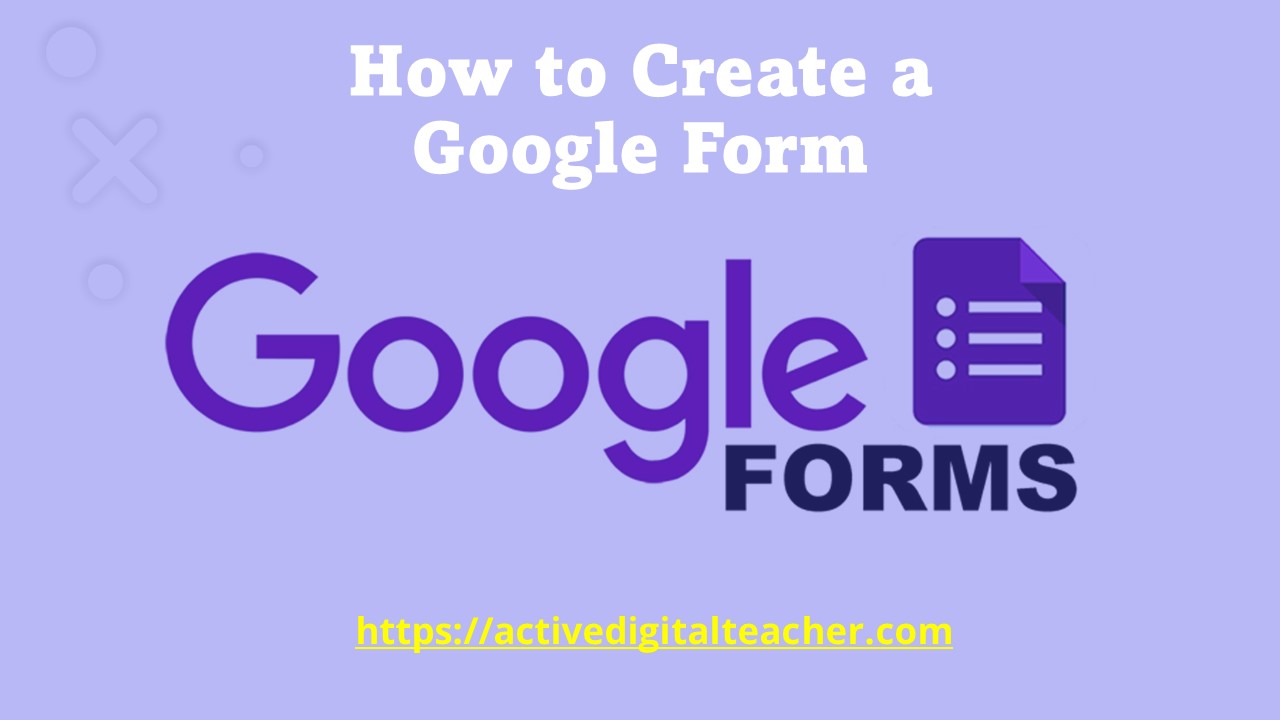
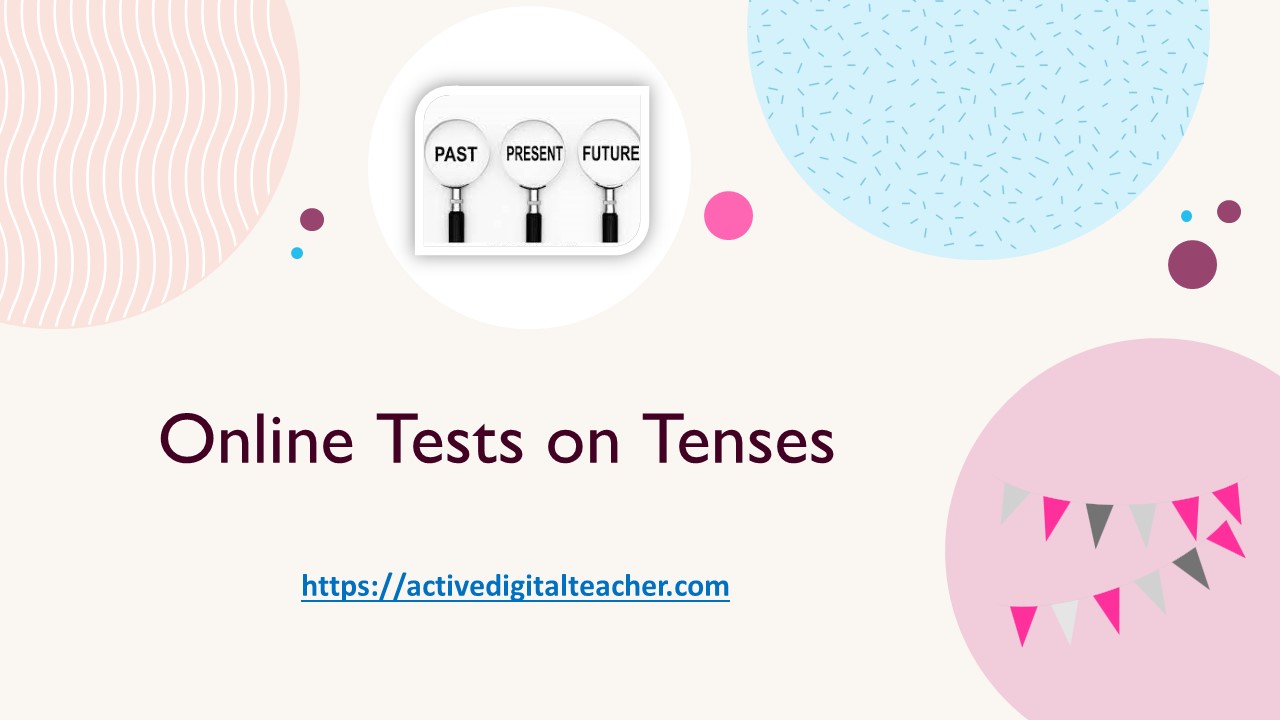


[…] How to Create a Google Form […]
[…] How to Create a Google Form […]
[…] How to Create a Google Form […]
[…] How to Create a Google Form […]
[…] How to Create a Google Form […]
Superb informative articles. Thanks for your information.
[…] How to Create a Google Form […]
[…] How to Create a Google Form […]
[…] How to Create a Google Form […]
[…] How to Create a Google Form […]
[…] How to Create a Google Form […]
[…] How to Create a Google Form […]
[…] How to Create a Google Form […]
[…] How to Create a Google Form […]
[…] How to Create a Google Form […]